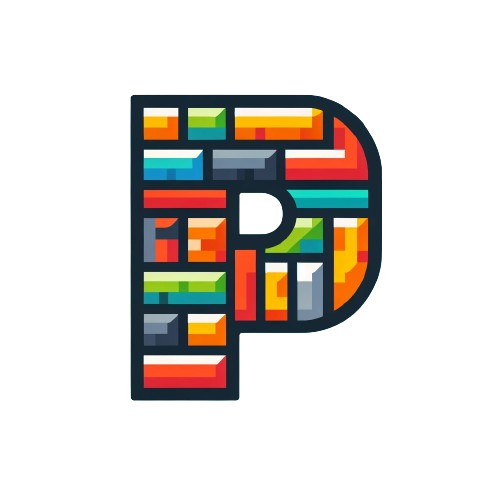Prompt Compositions
Compositions allow you to create sequences of prompts and metadata that can be reused throughout your day or workflow. This guide explains how to work with compositions effectively.
Understanding Compositions
A composition is a reusable sequence that can include:
- Metadata placeholders (like current date and time)
- References to other prompts
- Custom text and questions
- Variables that get filled in at runtime
Creating Compositions
Basic Composition
- Click the "Create Composition" button in the Compositions view
- Enter a name for your composition
- Add your composition content in the editor
- Click "Update" to save your changes
Adding Content
- Type regular text for static content
- Use
META:tags for dynamic values like:- Current Date
- Current Time
- Day of Week
- Reference other prompts using the
@symbol - Add multiple prompts by continuing to use
@references
Daily Questions Example
You can create structured compositions like daily check-ins that include:
- Obligations (calendar, todos, chores)
- Health-related questions
- Goal-setting prompts
- Success metrics
Using Compositions
Managing Compositions
- Edit existing compositions with the pencil icon
- Delete compositions with the trash icon
- Copy compositions to reuse their structure
Actions Available
- Delete: Remove the composition
- Copy: Duplicate the composition content
- Update: Save any changes
- Cancel: Discard changes
Best Practices
- Use clear, descriptive names for compositions
- Group related questions under sections (like "Health")
- Include a mix of:
- Daily tasks and obligations
- Personal development questions
- Goal-oriented prompts
- Leverage metadata tags to make compositions dynamic
- Break down complex workflows into separate compositions
Want to see how compositions work in practice? Try creating a "Start my week" or "Continue my week" composition using the patterns shown in the examples.
Compositions allow you to combine multiple prompts into powerful sequences. This guide explains how to create and use compositions effectively.
Understanding Compositions
A composition is a sequence of prompts that work together to achieve a specific outcome. Think of it as a playlist of prompts that:
- Build context progressively
- Share variables across prompts
- Can be used as a single unit
Creating Compositions
Basic Composition
- Navigate to the Compositions tab
- Click "New Composition"
- Give your composition a name and description
- Click "Add Prompt" to start building your sequence
Adding Prompts
- Search or browse your prompt library
- Select prompts to add to your composition
- Drag and drop to reorder prompts
- Set dependencies between prompts if needed
Parameter Management
- Define parameters at the composition level
- Map parameters to individual prompts
- Set default values and validation rules
- Preview how parameters flow through the sequence
Using Compositions
In Chat
- Start a new chat
- Type "@" to access your compositions
- Select the composition to inject
- Fill in any required parameters
- The composition will execute sequence by sequence
Copying Compositions
- Open the composition
- Configure any parameters
- Click "Copy All" to copy the entire sequence
- Paste into your preferred AI interface
Advanced Features
Context Building
- Use early prompts to establish context
- Reference previous responses in later prompts
- Build complex interactions step by step
Variable Sharing
- Define variables once at the composition level
- Use variables across multiple prompts
- Create dynamic compositions that adapt to input
Best Practices
- Start with simple compositions
- Test each prompt in the sequence
- Document the purpose of each step
- Use clear naming conventions
- Consider the order of operations
Looking to use your compositions in conversations? Check out our guide on using the chat interface.