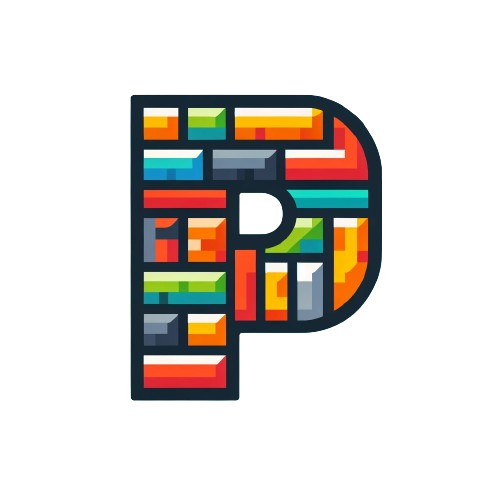Chat Interface
The PromptBlocks chat interface enables you to have AI-assisted conversations while seamlessly incorporating your saved prompts and accessing your saved Insights.
Getting Started
Basic Features
- Click "New Chat" to start a conversation
- Select your AI model from the dropdown (e.g., Meta: LLaMA 3.1)
- Begin chatting with the AI
- View your chat history in the left sidebar
Interface Elements
- Model selector dropdown
- Load composition button
- Insights panel with insights
- Chat history sidebar
- Message input area
Using Prompts and Compositions
Accessing Prompts
- Type "@" followed by your prompt name
- Click on prompts from the chat history sidebar
- Select from your saved prompts list
Loading Compositions
- Click the "Load composition" button
- Select from available compositions like:
- Continue my week
- Start my week
- Current goals
- The composition will be inserted into your chat
Insights
Insights Features
- View key insights from your conversation
- Add highlights to important points
- Track conversation timestamps
- Store important context for reference
Insight Management
- Click the Insights icon to open the panel
- View "Insights" tab for key takeaways
- Add new highlights using the "+" button
- Reference past conversations and insights
Chat History
Managing History
- View previous chats in the left sidebar
- Navigate between different conversations
- See chat titles and snippets
- Access templates and saved prompts
Message Features
- See user and AI responses clearly separated
- View which model was used for each response
- Copy, reference, or highlight important messages
Best Practices
- Choose the appropriate model for your task
- Use compositions for structured conversations
- Leverage the Insights panel for tracking insights
- Reference previous prompts and conversations
- Save important templates for reuse
Want to learn more about creating structured conversations? Check out our guide on using compositions.